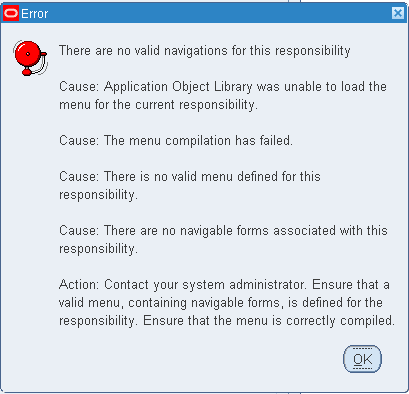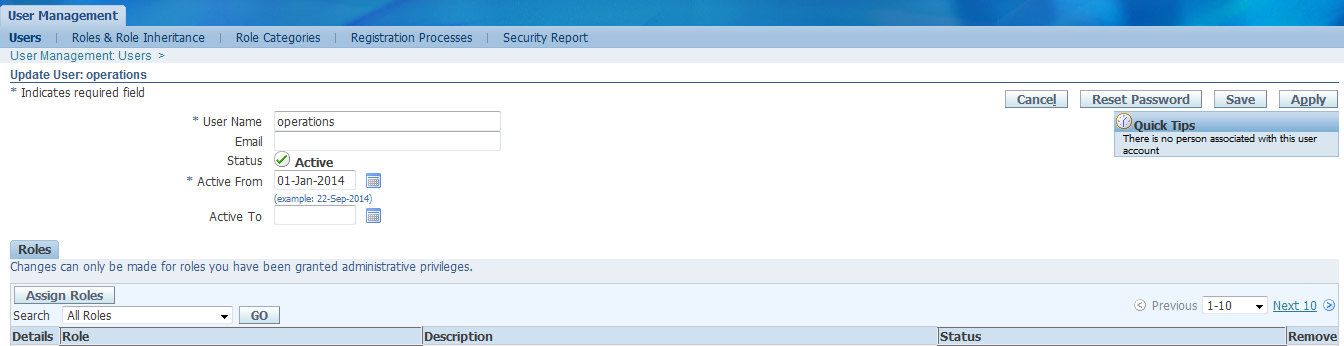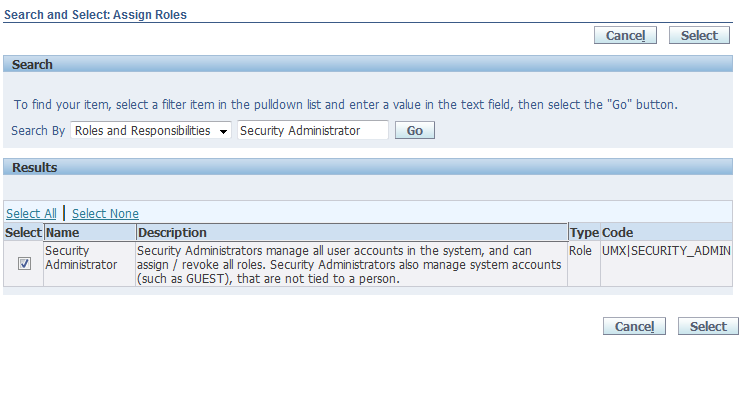The purpose of Oracle Approvals Management (AME) is to define approval rules that determine the approval processes for Oracle applications.
Approval Rules
An approval rule is a business rule that helps determine a transaction's approval
process. Rules are constructed from conditions and actions.
For example an approval rule can be as follows:
Ifthe transaction's total cost is less than 1,000 INR, and the transaction is for travel expenses,
then get approvals from the immediate supervisor of the person submitting the transaction.
Transaction Types
An application that uses AME to govern its transactions' approval processes is termed
an integrating application.
An integrating application may divide its transactions into several categories where each category requires a distinct set of approval rules
Each set of rules is called a transaction type.
Different transaction types can use the same attribute name to represent values that are calculated in different ways or fetched from different places
This allows several transaction types to share approval rules.